This is fairly easy to do if you are used to unix CLI and you are using unix/OSX. For windows as always there is a little more to it.
If you are using a non standard port (not port 22) for SSH they you will need to specify the port with the -P flag. If you want to copy a folder then you need to specify the -r (recursive copy) flag.
OSX/Unix
Open up a terminal. For mac users press cmd+space then type "terminal" hit enter, in Ubuntu press ctrl+alt+t, for any other unix I assume you know how to do this.
Navigate to the file that you want to upload or the location that you want to download the file to using the cd command. eg. cd ~ (this will take you to your home folder)
Now you need to use the scp command to copy your files. it is used like this:
scp <file to copy> <destination>
scp <file to copy> <destination>
If you are using a non standard port (not port 22) for SSH they you will need to specify the port with the -P flag. If you want to copy a folder then you need to specify the -r (recursive copy) flag.
scp -P 443 -r <file to copy> <destination>
Your remote file path needs to specify your username, server and file path. For example if I wanted to copy example.txt from my home folder to my home folder on my SSH server I would type:
scp -P 443 /home/luke/example.txt luke@icitd.com:/home/luke/
scp -P 443 /home/luke/example.txt luke@icitd.com:/home/luke/
If I wanted to copy the same file from my SSH server to my local machine I could type:
scp -P 443 luke@icitd.com:/home/luke/example.txt /home/luke/txt/
scp -P 443 luke@icitd.com:/home/luke/example.txt /home/luke/txt/
If I wanted to copy the whole txt folder from my home directory to my SSH server I would type:
scp -P 443 -r /home/luke/txt luke@icitd.com:/home/luke/
remember the -r to recurse the directory!
remember the -r to recurse the directory!
There are GUI based tools available for OSX and linux if you like, examples are:
Ubuntu - Search the app store, or Filezilla is available
Large files
If you want to copy a large file, a lot of files, or you regularly want to back up a directory then rsync is the tool for you. It is used in a similar way to scp but it only copies the changes to files so if you have a large amount of data that doesn't change much this can save you a lot of time.
Windows
WinSCP is a GUI file transfer program for windows, it has a midnight commander type interface or a standard interface. I find the midnight commander interface to be much more useful.
Download and install WinSCP, open WinSCP.
You can use either SFTP or SCP for the file protocol, I have not noticed any major differences but SFTP is supposed to be the better protocol.
In the Host name box enter the IP or hostname of your SSH server, enter the port number you are using (default is 22)
Enter your user name and password, click Login.
Agree to saving the fingerprint when prompted, this will open up the file navigator. From here you can drag and drop files from your client to server or server to client. Your local machines files are on the left and the remote machine is on the right.
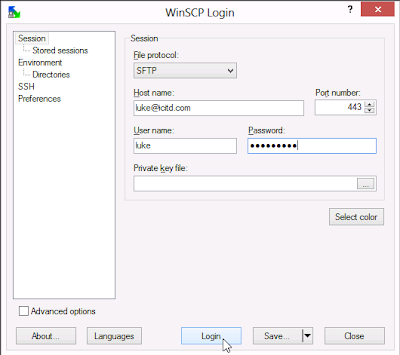
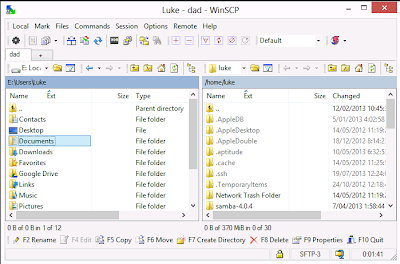
No comments:
Post a Comment